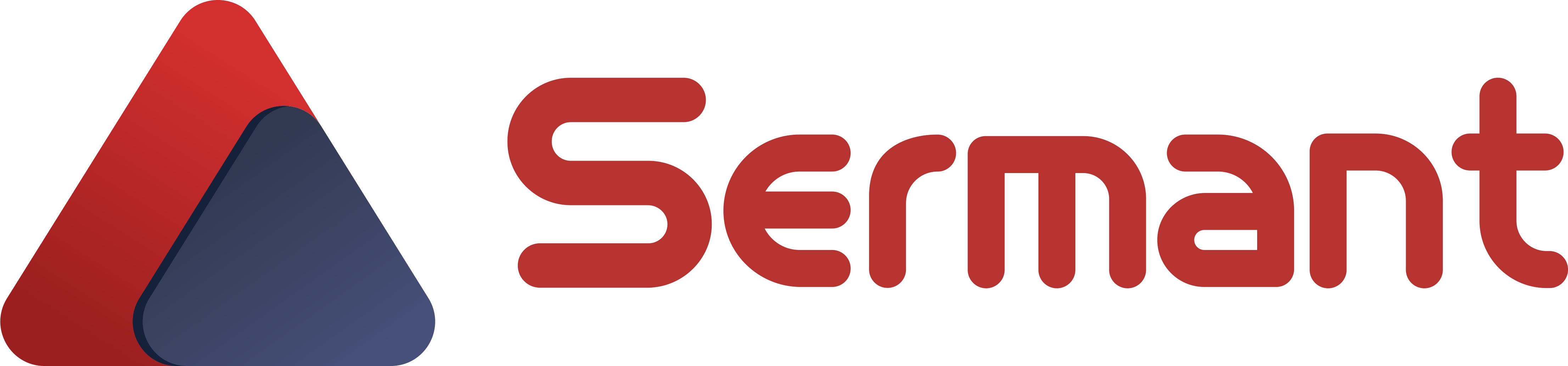# Quick Start
Below is a simple demo that guides new users to use Sermant in just 4 steps.
# Preparation
- Download (opens new window) Sermant package (The current version recommended is 1.2.1)
- Download (opens new window) demo application
- Download (opens new window) and start zookeeper
# Compile demo application
Execute the following command in the ${path}/Sermant-examples/flowcontrol-demo/spring-cloud-demo/spring-provider/ directory:
# windows linux mac
mvn clean package
After successful packaging,GET spring-provider.jar in ${path}/Sermant-examples/flowcontrol-demo/spring-cloud-demo/spring-provider/target
Note: path is the path where the demo application is downloaded
# Modify the Sermant configuration
Modify the agent.service.heartbeat.enable and agent.service.gateway.enable configuration in the ${path}/sermant-agent-x.x.x/agent/config/config.properties file to be true, which is to open the heartbeat service and the gateway service of Sermant, as shown below:
agent.service.heartbeat.enable=true
agent.service.gateway.enable=true
Note: path is the path where the Sermant package is downloaded
# Start Backend
Execute the following command in the ${path}/sermant-agent-x.x.x/server/sermant directory:
java -jar sermant-backend-x.x.x.jar
Note: path is the path where the Sermant package is downloaded
# Start demo application
Execute the following command in the ${path}/Sermant-examples/flowcontrol-demo/spring-cloud-demo/spring-provider/targetdirectory:
# linux mac
java -javaagent:${path}/sermant-agent-x.x.x/agent/sermant-agent.jar -jar spring-provider.jar
# windows
java -javaagent:${path}\sermant-agent-x.x.x\agent\sermant-agent.jar -jar spring-provider.jar
Note: path is the path where the Sermant package is downloaded
# Verification
Check running status of Sermant. In this example, open the browser and navigate to the URL http://localhost:8900.